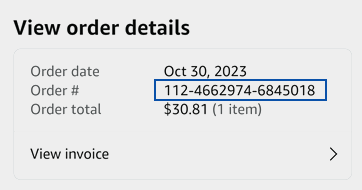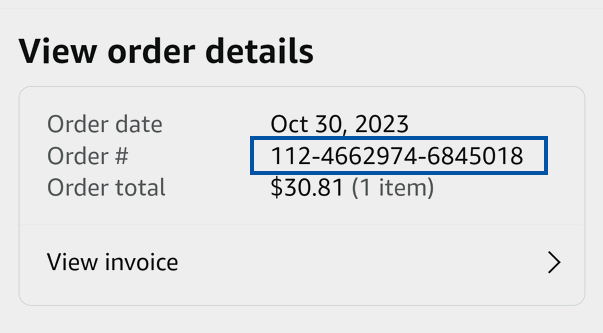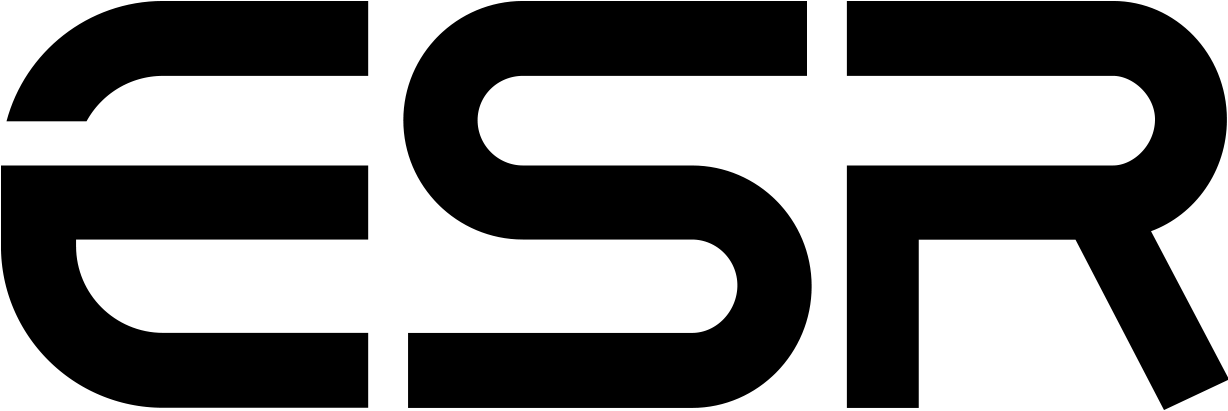
Contact Customer Support
Method 1: Log in to your ESR account (if you have signed up)and go to "My Orders",then copy and paste the Order Number
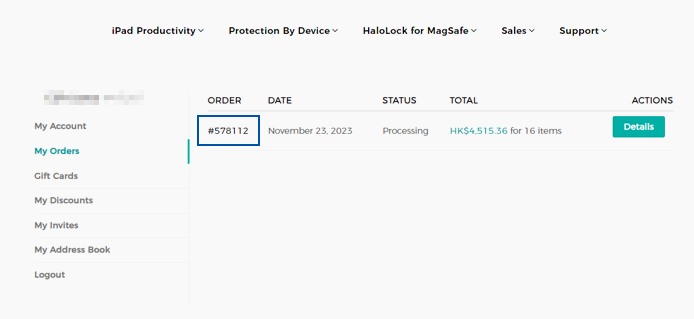
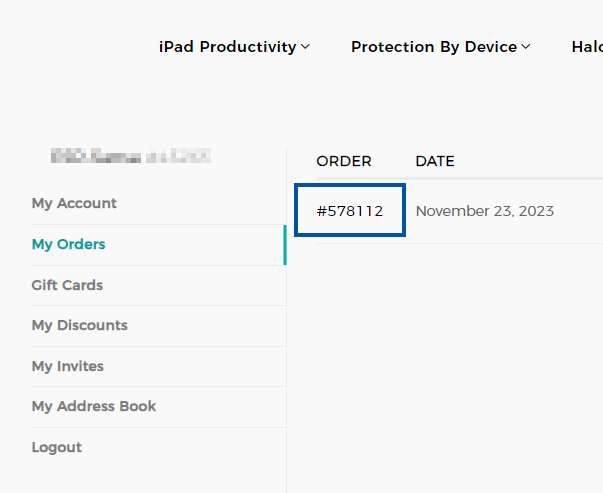
Method 2: Go to the confirmation email for your order then copy and paste the Order Number
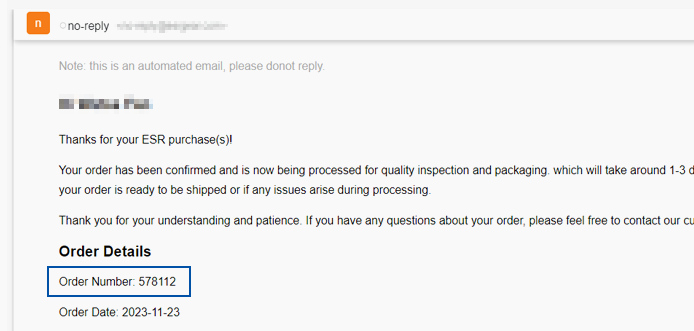
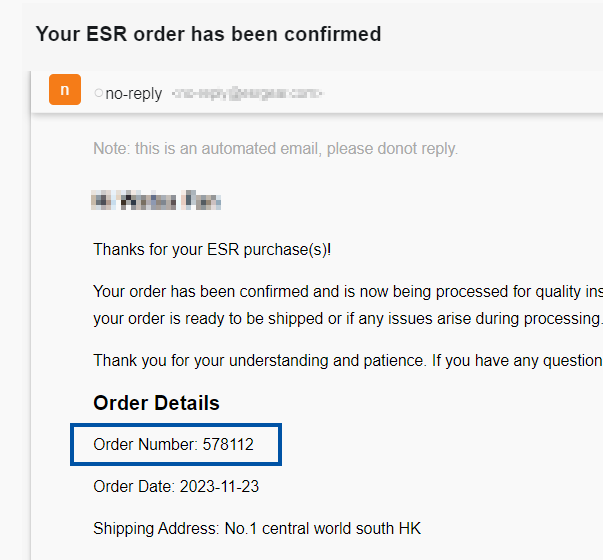
Step 1: Log in to your Amazon account and click“Your Orders”on the Account lists page
Step 2: Find and click on your order
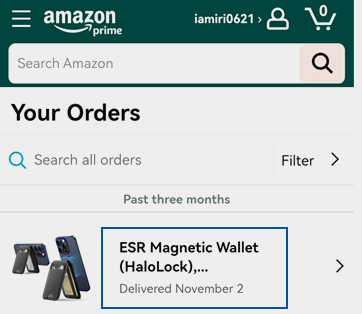
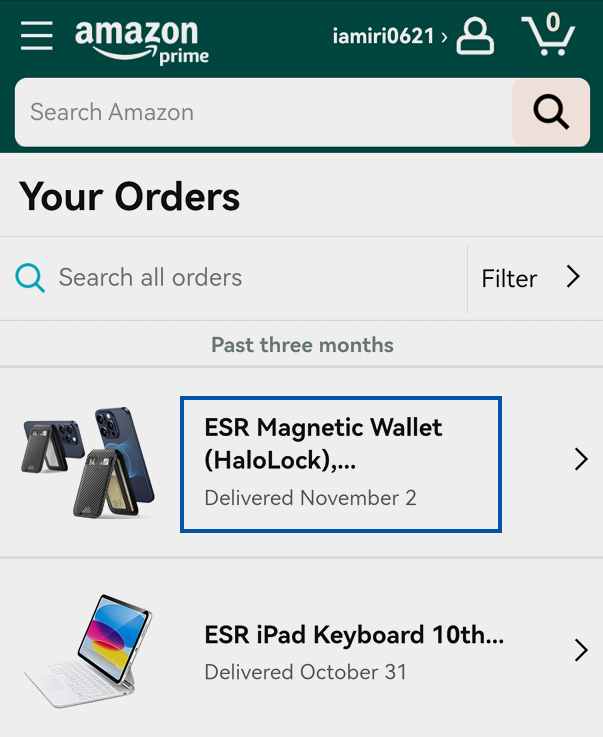
Step 3: Scroll down to "Order info"and click "View order details"
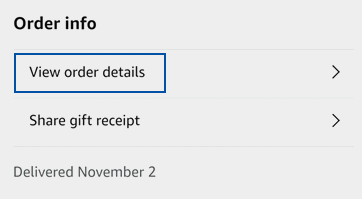
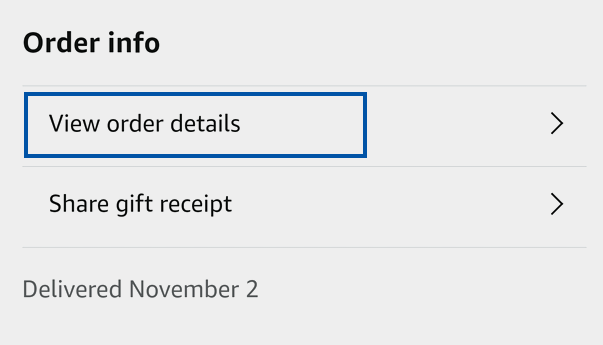
Step 4: Copy and paste the order